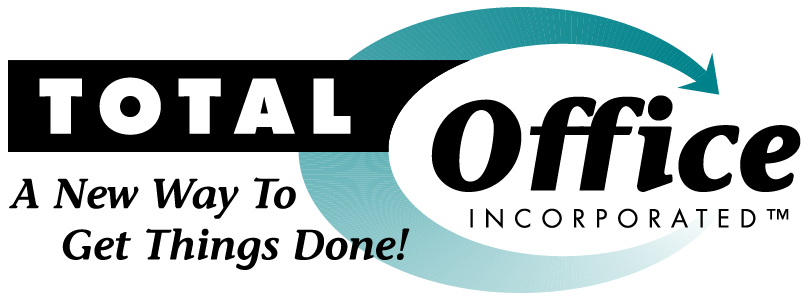Our 2018 Online Document Storage Review
If you want to work virtually between your team and clients or you just want the freedom of being able to work away from the office, you’ll need a way to access your files without physically being in your office. This requires you to ditch the old filing cabinet and set up one of the many cloud document storage systems that are available.
The keyword here is “many.” When online document storage started out, there were only a handful to choose from but now new ones are cropping up all over the place. But not all document storage systems are the same, which is why we decided to do a review on some of the storage systems that we work with every day.
If you are in the market for a new online storage system, you may find this article helpful.
In the beginning …
Back in the early days when the “Virtual Office” was just getting off the ground, most advisors still had all their files in hard copy form, which made it difficult and time-consuming to share files with someone outside your office. It usually consisted of either faxing or mailing documents back and forth.
It didn’t take long before “scanning” software such as PaperPort came along that allowed the advisor to scan documents into PDF format and digitally file the documents onto their computer. This allowed the advisor to either digitally fax or email documents to clients or others outside the office. While this worked, it wasn’t a very secure way to share documents. There had to be a better way and so there was!
Screen Share software like GoToMyPc, LogMeIn and VPN’s soon came along that allowed the advisor or offsite worker to log into a main computer where they could view, print and conduct file transfers between computers. While this worked, it wasn’t an option for sharing with clients and it was often a very s-l-o-w way to view and transfer files since speed depended on the connection and many advisors were still using dial-up.
By the late 2000s online storage options like Dropbox began to appear. The earlier versions of cloud storage were convenient and allowed advisors to bypass file transfers as they knew it. However, these new online storage systems were pretty finicky, still pretty slow, and were not all that secure like the cloud systems we have today.
It wasn’t long after that, beefed-up, secure cloud storage systems were born that allowed the advisor to set rules and permission for users, maintain audit logs and allowed for collaboration between team members and clients.
Today online storage systems continue to do this but now they’ve added a bunch more features that include portals, e-signatures, heightened security, the ability for outsiders to upload files and even “brand” your storage system with your logo and colors. Still, they are not all the same, so if you’re ready, let’s tell you a little about how they differ so you can find one that will be “best” for you.
Client Portal vs Document Storage, there is a difference.
For the purpose of this review, we will focus on online document storage systems but we would be remiss if we didn’t mention client portals and some of the differences between the two.
Unlike online document storage systems, client portals are mainly found inside other software such as Orion, AssetBook and others. They are best used as a central online repository for each of your clients to keep all their documents in one place. Advisors can upload anything from meeting agendas, company newsletters, reports, tax documents and pretty much anything you can think of. The software that houses the client portals can also upload portfolio reports and other documents and information. Clients have the ability to view, upload and share documents as well as the ability to contact the advisor from within the portal.
What you may not want to use a client portal for are documents outside client files, such as your own company files, personal files, or working files between your staff or virtual partner.
Additionally, one of the drawbacks that we see with Client Portals is that they aren’t very “user-friendly” and many clients find them a bit cumbersome compared to document storage systems, which results in clients not wanting to use them.
With that said, there are several Online Document Storage Systems that also have or can be set up as both a client portal and general document filing, yet they are much more user-friendly as we will explain below.
Document Storage Reviews:
Sharefile
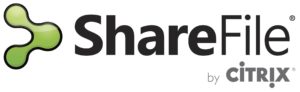 User-Friendly experience:
User-Friendly experience:
Intuitive, easy to use, Sharefile is a client favorite and the option we use in our office. Folder templates make setting up client folders easy – and consistent.
Integrations:
Adoption rates are important – and Sharefile integrations with tools you already use – Outlook, Gmail, Microsoft365, CRMs – make it easy to get your whole team streamlined. Its connectors even make it easy to pull files from other popular document storage locations like Box, Dropbox, Google Drive and OneDrive.
Collaboration:
Company-branded client portals give clients easy access to their documents, and with Microsoft 365 your team can easily collaborate on document editing. Workflow approval features are also available, although we recommend using your CRMs workflow features instead.
File Sharing Capability (sending & receiving):
Sharing is easy through plug-ins, e-mail, client folders, or secure links.
Security:
Sharefile offers business-grade security that meets compliance law and sensitive data residency requirements – and even helps you meet FINRA compliance. Security settings are customizable, including two factor authentications, and sharing is reportable and auditable. They offer secure e-mail encryption, and IRS accepted digital signature options (Although, you’ll still need to use your custodian platform for account documents).
Price:
$16 – $295 per month
Net Documents:
 User-Friendly experience:
User-Friendly experience:
Very user-friendly. Easy to learn and use.
Integrations:
Easily integrates with Salesforce, Microsoft Office and Adobe programs.
Collaboration:
Microsoft Office and Adobe programs. Collaboration tools allow you to easily share individual documents or even entire folders securely.
File Sharing Capability (sending & receiving):
Can email or send a link for uploading documents. Can easily send links or share via email.
Security:
It comes with world-class security, encryption, and compliance solutions built into the service and allows creating, managing, securing, accessing and collaborating on documents and email from any location or device.
Price:
Net Documents Basic $20.00 per month
Net Documents Professional $30.00 a month
DropBox
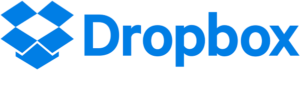 User-Friendly experience:
User-Friendly experience:
Dropbox is fairly intuitive and easy to use. We recommend the business versions if you will be working with clients and virtual partners. Business versions simplify the sharing process and eliminate almost all the issues we’ve come across on the personal plans, including security. Desktop Sync that acts like a folder on your computer makes it a breeze to save all your information in the cloud for extra security.
Integrations:
If integrations are important to you, Dropbox is a strong contender with over 300,000 app integrations.
Collaboration:
Dropbox allows you and your team (or clients) to collaborate on documents in Sharefile. Upgraded versions offer version control. One word of caution – only one person should edit the file at a time to avoid issues. Luckily, Dropbox lets you know when someone else has the file open and in the event two people edit the file at once, Dropbox will create a copy file that you can reconcile changes against. We also don’t recommend using Dropbox to store your working QuickBooks (or other accounting software files) other than backups, due to multiple issues.
File Sharing Capability (sending & receiving):
Dropbox makes it easy to file share the way you want. Send or request files easily with a link, e-mail, or by creating shared folders. You control the level of access by adjusting the settings to include password control, view only access, or expiration dates.
Security:
Both the Dropbox personal and business versions offer enterprise-grade security, two-step verification and single sign-on options. Dropbox Business plans offer additional security features such as version control and document recovery, the ability to view sharing activity and remotely wipe a device’s sync’d folder for added peace of mind when a device is lost, stolen, or you have staff changes.
Price:
Free to $25 per user/mo and up.
Google Drive
 User-Friendly experience:
User-Friendly experience:
Google Drive is intuitive and easy to use. Users feel it is easy to upload documents, move documents to other folders, and easy to learn.
Integrations:
Google drive comes with the G Suite Apps-Gmail, Sheets, Docs, Slides and Hangout features. It will integrate very well with Salesforce and other CRMs, Docusign and a whole host of other third-party applications.
Collaboration:
Google drive allows users to create, edit, store, share and sync files with mobile devices.
File Sharing Capability (Sending & Receiving):
Sharing files is easily done with Google Drive by creating a link to the folder or giving other users access to the folder. Data is stored and updated in real time across all the shared users and devices. When sharing documents, Google Drive does not limit the file size like Gmail limits. You can set preferences for what other viewers can do to the file. There are two ways to send documents to your client: you can create a link to send to your client or give them access to a set folder.
Security:
Google Drive offers a two-step verification option. Users can log into Google Drive using their phone, computer, tablet, etc. accessing their files at any time. Files are encrypted in transit to and from your device.
Price:
The pricing structure changes frequently. Currently from free up to $9.99 a month. Note: There is no discount if you pay for the year up front. Pricing does not change, no matter the number of devices the account is accessed on.
OneDrive:
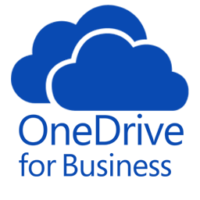 User-Friendly experience:
User-Friendly experience:
Some users find it is tricky to access files. There are more limitations than what you will find with other document storage. OneDrive has a strong customer support team.
Integrations:
Integrates with Office applications but does not integrate with other applications very easily.
Collaboration:
Offers a simple team collaboration for working and sharing files in real time. OneDrive notifies users when a file is being viewed or edited. With the business account, users have a check in/check out system for documents which only allows one person to edit the document at a time.
File Sharing Capability (sending & receiving):
Sending a document through OneDrive is just like sending an attachment through Microsoft Office email. You can share and work on documents in real time; however, you are limited to 10GB for any individual file transfer. Major issues we’ve had with OneDrive are: 1. If you’re uploading a group of files, syncing and sharing of files can be slow and sometimes fail. 2. There are issues with the formatting, as some document formats don’t always remain intact when sent and shared.
Security:
Customer files are not encrypted in the cloud unless you have the business OneDrive. Can restrict file access within teams and organizations. OneDrive does offer a two-step verification login.
Price:
Comes with 5 GB free storage with the option of extra storage for $1.99 per month for 100GB, $3.99 per month for 200GB, or $6.99 per month for 1TB (includes Office 365).
Redtail Imaging:
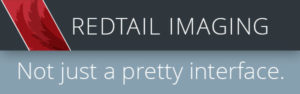 User-Friendly experience:
User-Friendly experience:
For users already familiar with Redtail CRM, the user experience is on par with the rest of the software. If you are looking strictly for a FINRA compliant document storage solution and don’t have a need to collaborate on documents or share externally, this could be a great option to keep all your documents synced up to client contact records.
Integrations:
The CRM document storage section integrates with Sharefile, Evernote, and a few others to allow for document sharing – but file sizes are limited, and Redtail cautions you’ll jeopardize compliance with this route.
Collaboration:
Redtail Imaging doesn’t offer collaboration tools.
File Sharing Capability (sending & Receiving):
Redtail Imaging is primarily meant to be a document management tool, so external sharing isn’t a native feature.
Security:
Redtail Imaging is FINRA compliant, as long as you are using the Retriever for Windows or online Imagine uploader to get your documents into the storage. If you use the CRM document storage options, you lose compliance with regulatory standards.
Price:
$49/mo for 10GBand $4/mo per additional GB
Well, that’s the rundown on our document storage reviews. As I said in the beginning, there are MANY online document storage systems. If you are considering something that we didn’t list or you have questions about one we did, please feel free to contact us and we’ll help you.
2018 © Total Office, Inc. | Sherry Carnahan